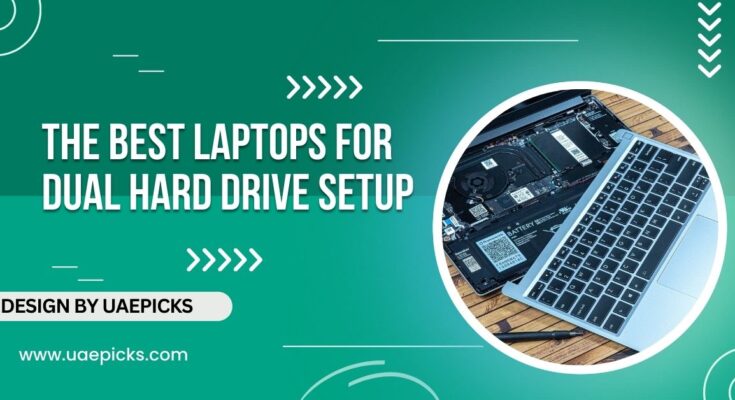A dual hard drive setup lets laptops use two drives for more storage, better performance, and easier file management.
In this article, we will cover the best laptops for dual hard drive setups, explain why you might want this configuration, and help you choose the right one for your needs.
What is a Dual Hard Drive Setup?

A dual hard drive setup means a laptop can accommodate two hard drives at the same time. It could be a combination of two traditional Hard Disk Drives (HDDs), two Solid State Drives (SSDs), or one of each.
Many people use this setup to separate their operating system and software from their storage. For example, one drive can be used for installing the operating system and software, while the other can be dedicated to storing large files, photos, videos, or games.
Why Choose A Laptop With A Dual Hard Drive Setup?
More Storage Space:
With a dual hard drive setup, you can significantly increase your storage capacity. This is useful if you work with large files, such as high-resolution videos, games, or design projects. You won’t have to constantly delete old files to free up space.
Faster Performance:
Combining a Solid State Drive (SSD) with a Hard Disk Drive (HDD) can give you the best of both worlds. You can use the SSD for the operating system and software to benefit from faster load times, while the HDD can store your larger files.
Easy Backup:
Having two drives makes it simpler to back up your data. You can save important files on the secondary drive to keep them safe if something goes wrong with the main drive.
Better Organization:
A dual hard drive setup allows you to organize your files better. You can keep work-related files on one drive and personal files on the other. Or, use one drive for media storage and the other for software.
Also Read: Where To Sell My HP Dragonfly Pro Laptop – Quick Guide!
Things to Consider When Choosing a Laptop for Dual Hard Drive Setup:
- Storage Types: There are two main types of drives: HDDs and SSDs. HDDs offer more storage for less cost but are slower than SSDs. On the other hand, SSDs provide faster performance but are more expensive per gigabyte.
- Drive Bays and M.2 Slots: Some laptops come with extra drive bays or M.2 slots that allow you to add a second drive. Make sure the laptop supports dual drives before making a purchase.
- Size and Weight: Laptops with dual hard drives might be heavier because they need more space for the extra drive. If portability is important, look for thinner models with space for an M.2 SSD.
- Battery Life: Running two drives can consume more power, which might reduce battery life. Choose a laptop with a larger battery if you plan to use it unplugged frequently.
The Best Laptops for Dual Hard Drive Setup:

Dell XPS 15:
Specifications:
- Processor: Up to Intel Core i9
- RAM: Up to 64GB
- Storage: Dual M.2 NVMe SSDs
- Graphics: NVIDIA GeForce GTX 1650 Ti
- Display: 15.6-inch 4K
The Dell XPS 15 is a powerful laptop with space for dual SSDs. Its high-end specifications make it suitable for video editing, gaming, and heavy multitasking. The laptop comes with two M.2 slots, allowing you to install two NVMe SSDs for fast performance. Its large 15.6-inch display provides a great viewing experience, making it ideal for creatives and gamers.
Lenovo ThinkPad P53:
Specifications:
- Processor: Intel Xeon or Intel Core i9
- RAM: Up to 128GB
- Storage: Dual M.2 slots + one 2.5-inch bay
- Graphics: NVIDIA Quadro RTX 5000
- Display: 15.6-inch Full HD or 4K
The Lenovo ThinkPad P53 is designed for professionals who need a lot of storage and performance. It supports up to three drives: two M.2 SSDs and one 2.5-inch HDD or SSD. This makes it perfect for people who need maximum storage flexibility. Its powerful hardware is suitable for tasks like 3D rendering, data analysis, and software development.
HP Omen 15:
Specifications:
- Processor: Up to AMD Ryzen 9
- RAM: Up to 32GB
- Storage: Dual storage support (SSD + HDD)
- NVIDIA GeForce: RTX 3070 graphics
- screen size: 15..6-inch Full HD or 4K
The HP Omen 15 is a gaming laptop that offers dual hard drive support, allowing you to use an SSD for speed and an HDD for storage. It’s a good choice for gamers who also want a portable system for other uses. The laptop’s high-refresh-rate display and powerful graphics card make it a good option for gaming and multimedia tasks.
Also Read: How Much Is My Hp Laptop Worth – Check Its Value!
Acer Predator Helios 300:
Specifications:
- Processor: Intel Core i7
- RAM: Up to 32GB
- Storage: Dual storage support (M.2 SSD + 2.5-inch HDD)
- Graphics: NVIDIA GeForce RTX 3060
- Display: 15.6-inch Full HD with 144Hz refresh rate
The Acer Predator Helios 300 is another gaming laptop that supports a dual hard drive setup. With an M.2 slot for SSD and a 2.5-inch bay for an HDD, it’s ideal for gamers who need speed and space. The laptop is known for its strong cooling system, which helps maintain performance during intense gaming sessions.
Asus ROG Strix G15:
Specifications:
- Processor: Up to AMD Ryzen 9
- RAM: Up to 32GB
- Storage: Dual storage options (SSD + HDD)
- Graphics: NVIDIA GeForce RTX 3070
- Display: 15.6-inch Full HD with 300Hz refresh rate
The Asus ROG Strix G15 is built for gaming but also performs well for general use. It features dual storage support, allowing you to add both an SSD and an HDD. The high-refresh-rate display makes it a good choice for fast-paced games. Its RGB lighting and sleek design add to its appeal for gamers.
How to Set Up Dual Hard Drives in Your Laptop?

- Check Compatibility: Make sure your laptop supports a dual hard drive setup by checking if there is an extra M.2 slot or 2.5-inch bay.
- Choose the Right Drives: Pick an SSD for speed and an HDD for extra storage, or opt for two SSDs if you want maximum performance.
- Install the Drives: Carefully open the laptop following the manufacturer’s instructions. Insert the drives into the available slots or bays and secure them in place.
- Configure Your System: After installing the drives, you may need to configure your system in the BIOS/UEFI settings. Make sure both drives are recognized by the system.
- Set Up the Storage Arrangement: Use the faster drive for the operating system and essential programs. The secondary drive can be used for storing large files and backups.
FAQ’s:
1. Do dual hard drives affect battery life?
Yes, running two hard drives can use more power and slightly reduce battery life. Choosing energy-efficient drives can help minimize the impact.
2. How do I set up dual hard drives in my laptop?
You need to install the second drive in the available slot, configure the system settings to recognize both drives, and set up the storage as needed.
3. Can a gaming laptop support dual hard drives?
Yes, many gaming laptops come with dual hard drive support. They are designed to handle high-performance tasks, making them suitable for dual storage.
4. Will using two drives make my laptop faster?
Yes, especially if you use an SSD for the operating system and software, as it speeds up loading times. The second drive can be used for storing large files.
5. Do I need to format the second hard drive before using it?
Yes, if it’s a new drive, you’ll need to format it and partition it for the system to recognize it properly.
6. Are there thin and light laptops with dual hard drive support?
Some thin laptops offer dual hard drive support, usually with one M.2 slot for an SSD. However, they might not have space for a larger 2.5-inch drive.
Conclusion:
A dual hard drive setup in laptops provides more storage, faster performance, and better file management. Choosing the right combination of SSD and HDD enhances speed and storage flexibility. The best options, like Dell XPS 15 and Lenovo ThinkPad P53, cater to both professional and gaming needs.